
without HellCraft fonts
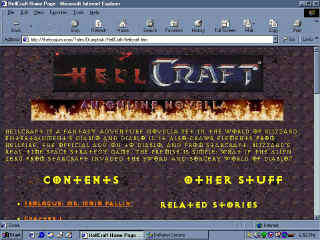
with HellCraft fonts
|
|
| This will download a self-extracting zipped file called HCFonts.exe. The file is 760 KB and contains 20 fonts. | |
|
This starts the Self-extractor. You will see a dialog box with some buttons. |
|
The self-extractor will load the fonts into a folder on your Windows 95 Desktop called HCFONTS. (The full path is C:\WINDOWS\DESKTOP\HCFONTS.) |
|
This closes the Self-extractor program. |
|
The Start menu opens. |
|
The Control Panel window opens. |
|
The Fonts window opens. |
|
The fonts will install to your system, and will be available to all programs able to use True Type fonts. You may delete the HCFONTS folder. |
| This will download a self-extracting zipped file called HellCraft Sound Scheme.exe. The file is 1.2 MB and contains 22 sound files. | |
|
This starts the self-extractor. You will see a dialog box with some buttons. |
|
The self-extractor will load the sound files into the MEDIA sub-folder in your WINDOWS folder. (The full path is C:\WINDOWS\MEDIA.) |
|
This closes the self-extractor program. |
|
The Start menu opens. |
|
The Control Panel window opens. |
|
The Sounds dialog box opens. |
|
The item highlights. |
|
This is the sound that will play whenever a Windows "Asterisk Event" occurs. |
|
The item highlights. |
|
This is the sound that will play whenever a Windows "Close Program Event" occurs. |
|
These are the sounds that will play whenever a given event occurs. |
|
The Sound Scheme dialog box opens. |
|
You name and save the sound scheme. |
|
This applies the HellCraft Sound Scheme. You may delete HellCraft Sound Scheme.exe. You are now ready to annoy your spouse and/or co-workers. |
E-mail: comments (at) theboojum.com
|
Back to
|